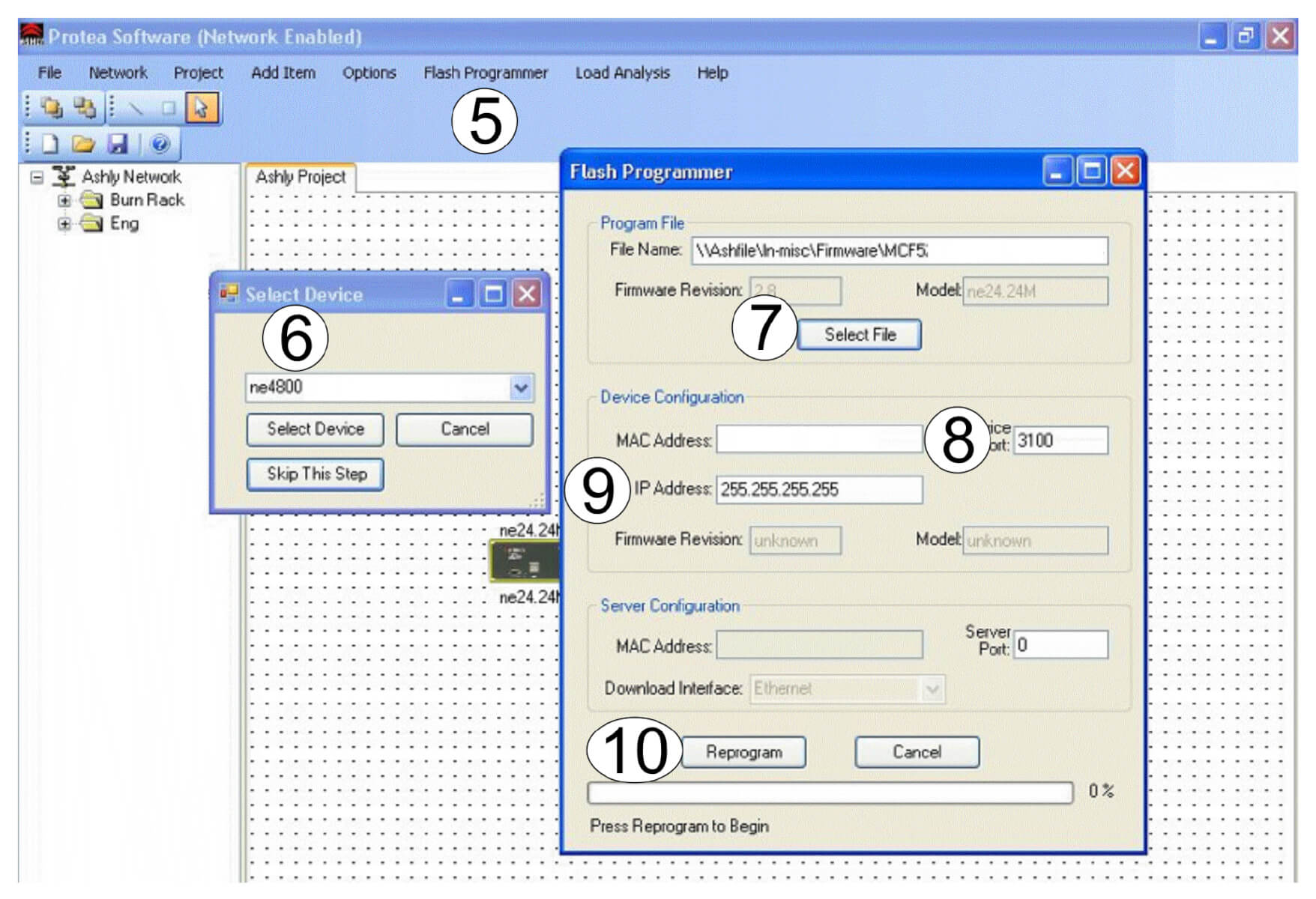If an Ashly device needs a firmware update but has lost it’s ability to communicate properly with Protea™ NE software, you can directly update the device using its MAC address. Follow these steps for direct firmware update using an Ashly device MAC address:
1. Connect the computer running Protea NE software directly to the Ashly device with an Ethernet cable. Do not use network routers or switches.
2. On the computer, disable the wi-fi connection and turn off Windows firewall.
3. Find the MAC address on the Ashly device. The MAC address is found on the label with the serial number.
4. Turn on the Ashly device, then launch Protea NE software on the computer.
5. Click on Flash Programmer at the top of the main page (shown below).
6. A window pops up with the heading Select Device. In this window, click Skip This Step.
7. The Flash Programmer box pops up and prompts for the firmware update filename and location to be entered (you should have already downloaded the firmware program file from the Ashly website to your computer). Press Select File and a browser pops up allowing you to enter the firmware filename.
8. Enter the MAC address of the Ashly device here, exactly as it appears on the Ashly device.
9. Set the IP address here to 255.255.255.255
10. Click Reprogram. When the reprogramming status bar is complete, firmware is successfully updated.